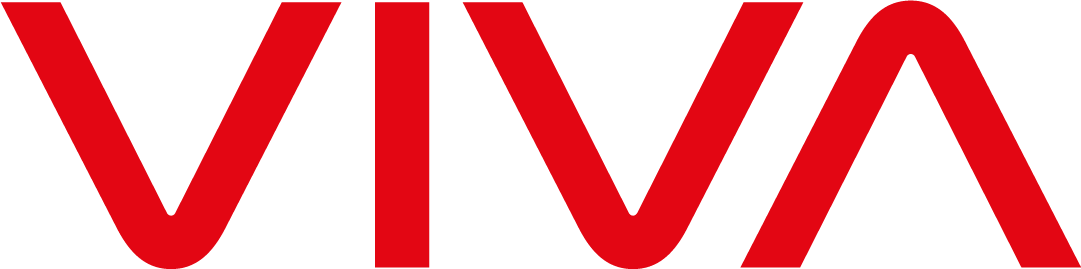- Help
- Useful information
- Frequently Asked Questions
- Questions about “MTS Connect”
Questions about "MTS Connect"
- What is “MTS Connect”?
- Can I use “MTS Connect” while travelling (in a car, train, etc.)?
- How long is the warranty period for “MTS Connect” USB modems?
- Which operating systems support “MTS Connect”?
- How much power does the “MTS Connect” modem consume?
- What do the signals of the LED indicator on the “MTS Connect” modem mean?
- What happens if the signal my modem receives is not strong enough?
- How to set up the “MTS Connect” modem?
- What to do if I'm unable to connect to the Internet?
- What to do in case of specific error messages occuring while trying to connect to the Internet?
- What can I do to improve my connection?
- What is mobile broadband?
- How fast is the mobile broadband?
- Is mobile broadband fast enough for online gaming?
ABOUT “MTS CONNECT”
A USB modem and a special tariff plan designed for Internet connection from computer. With “MTS Connect” you can get a mobile broadband access throughout VivaCell-MTS 3G coverage.
Can I use “MTS Connect” while travelling (in a car, train, etc.)?
Sure, you can, if there is a network coverage.
Which operating systems support “MTS Connect”?
Select your modem on the "MTS Connect" Modem page and you will see the supporting operating systems. Here you can also find downloads available for each modem (depending on your OS in some cases you may need to download and install corresponding drivers).
How much power does the “MTS Connect” modem consume?
The modem consumes as much power as any other USB device.
Color | Signal | Meaning |
Red | Double blinking with 2.7 second intervals | The device is searching for a network or no network is available |
Red | Double blinking with 2.9 second intervals | The device is registered in a GSM (GSM/Data/EDGE) network |
Red | On | A data connection is established |
Blue | Double blinking with 2.9 second intervals | The device is registered in a 3G (WCDMA/HSDPA) network |
Blue | On | A WCDMA connection is established |
Cyan | On | An HSDPA connection is established |
What happens if the signal my modem receives is not strong enough?
The speed decreases up to disconnection.
How to set up the “MTS Connect” modem?
Insert the SIM card into the “MTS Connect” and plug the modem into the computer, after which software installation starts. Some older OS do not support automatic installation. In these cases you will need to install the modem driver software manually. Unlike home broadband, mobile broadband doesn't require a username and password as all the necessary authorization information is provided by the SIM card in the USB modem. Just as your mobile phone SIM provides you access to the mobile phone network, the data SIM in the “MTS Connect” provides you a mobile broadband access.
What to do if I'm unable to connect to the Internet?
•Scan your computer for viruses. You can use Dr. Web CureIt!® software or any other antivirus software.
•Re-install the “MTS Connect” software.
•Check the Communication Port section in My Computer > Properties > Device Manager for problems or alerts.
•Manually select the network in MTS Connect > Tools > Options > Network > Network Type.
What to do in case of specific error messages occuring while trying to connect to the Internet?
Error 619
•Check your APN settings in MTS Connect > Tools > Options > Profile Management. APN for the default profile should be connect.vivacell.am.
•Wait 5-10 sec and try connecting again.
•Check your card status through VivaCell-MTS Internet Assistant portal or by calling 111.
Error 633
•Check whether there is a conflict with the Communication Port in My Computer > Properties > Device Manager.
•Scan your computer for viruses.
Error 676
•Uncheck the Wait Line box In My Computer > Properties > Device Manager > Modem .
•It is possible that “MTS Connect” is not used by default for connection to the Internet. In this case right-click My Network Places , go to Properties > General and select your 3G “MTS Connect” modem in the list of modems.
Error 718
•The reason may be the poor coverage.
The term “mobile broadband” refers to the wireless high-speed internet connection through portable modems or other devices, such as 3G phones, portable devices with built-in support for mobile broadband (like notebooks, netbooks and Mobile Internet Devices (MIDs)).
How fast is the mobile broadband?
It depends on the network coverage (3G or 3.5G) in your area. Even if you are in a 3G coverage area the speed can vary significantly depending on local conditions as mobile broadband is a wireless service (e.g. the availability of electrical interference in the neighborhood may hinder the signal reach). The speeds mentioned in your tariff plan description are usually the maximums, so the speed you can achieve in your area may be somewhat lower.
Also note that in an area with a good 3G signal, using a mobile phone as a modem instead of a dedicated USB modem may reduce your maximum connection speed, especially if you are connecting the phone to your computer via Bluetooth.
Is mobile broadband fast enough for online gaming?
Mobile broadband can be used for online gaming, but the quality of your experience will highly depend on the quality of the signal you receive. Mobile broadband often has higher latency than the fixed broadband, which can be an issue if you are playing an action-intensive online game. For a decent gaming experience the time taken for the data to go from your computer to the gaming server and back (known as the ping or response time) needs to be between 100 and 500ms. In good conditions mobile broadband can provide a low response time as low as 50ms, making even a demanding first person shooter game feasible, but it can also be more than 500 ms in poor signal areas, where you may have to stick to strategy games such as “World of Warcraft”.
You can also reach us at 111 or 093 297111.
For information about fixed services please call at 060 61 00 00 phone number.